"My Watch" Wristapp
Description
This wristapp contain 9 watchs.
- an analog and a digital watch
- a big analog watch
- a dual time watch. Two time zone in the same screen.
- a vertical binary watch
- an horizontal binary watch
- a big binary watch
- a big digit watch
- a snake watch. A small snake move around the screen.
- a dice watch. Three dices are displayed in the screen. The dice are refreshed every 5 seconds.
- a 100th minute watch
The wristapp also contain some other features :
- Random watch feature. At each minute rollover a new watch is randomly displayed.
- Julian date display (The day number from the start of the year). The letter before the julian date can be personalize.
- Week number display. The letter before the week number can be personalize.
- Moon phase display
- 'Sound time' feature (as in the MinRep wristapp).
Sound the time?
This feature play sounds that correspond to the time.
For example, with the 10 minutes setting, for 09h44 you will heard:
- 9 low tone sound
- 4 high/low tone sound
- 4 high tone sound
With the 15 minutes setting you will heard:
- 9 low tone sound
- 2 high/low tone sound
- 14 high tone sound
A true geek tools ![]()
| Authors | : Pierre Delore |
| : Ray Allen (Moon display & Julian date) | |
| : Ehood Baratz (Sound time feature) | |
| Version | : 2.21 |
Downloads
Binary: MyWatch-2.21-Bin.zip
Source: MyWatch-2.21-Src.zip
Analog watch

| CW | : Display the next type of watch |
| CCW | : Display the previous type of watch |
| START | : Display the START screen for 2 seconds |
| STOP | : Display the STOP screen for 2 seconds |
| MODE | : Exit from the wristapp |
| SET | : Display the setting screen |
Big analog watch

| CW | : Display the next type of watch |
| CCW | : Display the previous type of watch |
| START | : Display the START screen for 2 seconds |
| STOP | : Display the STOP screen for 2 seconds |
| MODE | : Exit from the wristapp |
| SET | : Display the setting screen |
Vertical binary watch

| CW | : Display the next type of watch |
| CCW | : Display the previous type of watch |
| START | : Display the START screen for 2 seconds |
| STOP | : Display the STOP screen for 2 seconds |
| MODE | : Exit from the wristapp |
| SET | : Display the setting screen |

- The first column display the hour.
- The second column display the minute.
- The third column display the second.
- The display have to be read from the bottom (20) to the top (25).
- The small rectangle correspond to 0 and the big rectangle correspond to 1.
Horizontal binary watch

| CW | : Display the next type of watch |
| CCW | : Display the previous type of watch |
| START | : Display the START screen for 2 seconds |
| STOP | : Display the STOP screen for 2 seconds |
| MODE | : Exit from the wristapp |
| SET | : Display the setting screen |
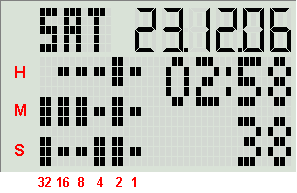
- The first line display the hour.
- The second line display the minute.
- The third line display the second.
- The display have to be read from the right (20) to the left (24).
- The small rectangle correspond to 0 and the big rectangle correspond to 1.
Big binary watch

| CW | : Display the next type of watch |
| CCW | : Display the previous type of watch |
| START | : Display the START screen for 2 seconds |
| STOP | : Display the STOP screen for 2 seconds |
| MODE | : Exit from the wristapp |
| SET | : Display the setting screen |
- The column 1 display the hour x10.
- The column 2 display the hour x1.
- The column 3 display the minute x10.
- The column 4 display the minute x1.
- The column 5 display the second x10.
- The column 6 display the second x1.
- The display have to be read from the bottom (20) to the top (23).
- The small rectangle correspond to 0 and the big rectangle correspond to 1.
Big digit watch

| CW | : Display the next type of watch |
| CCW | : Display the previous type of watch |
| START | : Display the START screen for 2 seconds |
| STOP | : Display the STOP screen for 2 seconds |
| MODE | : Exit from the wristapp |
| SET | : Display the setting screen |
Snake watch

| CW | : Display the next type of watch |
| CCW | : Display the previous type of watch |
| START | : Display the START screen for 2 seconds |
| STOP | : Display the STOP screen for 2 seconds |
| MODE | : Exit from the wristapp |
| SET | : Display the setting screen |
This watch display an animation with a small snake which move on the screen.
Dice watch

| CW | : Display the next type of watch |
| CCW | : Display the previous type of watch |
| START | : Display the START screen for 2 seconds |
| STOP | : Display the STOP screen for 2 seconds |
| MODE | : Exit from the wristapp |
| SET | : Display the setting screen |
This watch display 3 dices. There are refreshed every 5 seconds.
100th minute watch

| CW | : Display the next type of watch |
| CCW | : Display the previous type of watch |
| START | : Display the START screen for 2 seconds |
| STOP | : Display the STOP screen for 2 seconds |
| MODE | : Exit from the wristapp |
| SET | : Display the setting screen |
This watch display the standard time in the first line and the 100th minute time in the second line.
Screen displayed if you press "Start"

- The current date is displayed in the segment area.
- The first line display the week number. The letter before the number can be customize in the PC configurator.
- The second line display the julian date (the number from the start of the year). The letter before the number can be customize in the PC configurator.
- If a sound is played when the screen is displayed, the sound is stopped.
| START | : Start to 'Sound' the time |
Screen displayed if you press "Stop"

- This screen display the moon phase. The current phase is represented by the arrow.
- If a sound is played when the screen is displayed, the sound is stopped.
Setting screens
This screen allow to set the options of MyWatch.
Display lock setting

This screen allow to lock or unlock the display of the current watch. If Lock is selected the "L" icon will be displayed in the upper left of the screen.
| START | : Switch between Lock and Unlock |
| STOP | : Display the next setting |
Sound mode setting
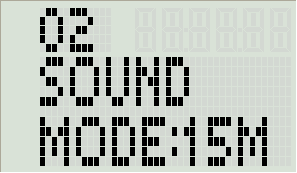
This screen allow to select the sound time mode. 15M correspond to 15 minutes and 10M correspond to 10 minutes.
| START | : Switch between 15M and 10M |
| STOP | : Display the next setting |
Big time segment display setting

This screen allow to select the segment display. Time or date can be set.
| START | : Switch between Time and Date |
| STOP | : Display the next setting |
Dual zone setting
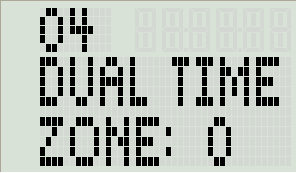
This screen allow to select the second time zone. 0 for TZ0, 1 for TZ1 and 2 for TZ2. TZx correspond to time zone displayed in the time of day screen.
| START | : Switch between the time zone |
| STOP | : Display the next setting |
Random watch setting

This screen allow to select the random watch mode. 'Yes' for the random mode. 'No' for the normal mode.
| START | : Switch between Yes and No |
| STOP | : Display the next setting |
Custom big digits
Find below some examples of custom 'big digits' design created with the PC configurator.
More design can be here: Custom Big Digits page
My Watch tutorials
Name: PDE-Black

Name: PDE-Snow

Name: PDE-White2
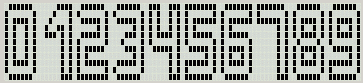
Name: PDE-s-Castle

The PC Configurator
The PC Configurator allow to configure the wristapp. It allow to create day of week and big digits patterns, set the Julian date letter and set the week number letter.
More informations can be found here: My Watch tutorials


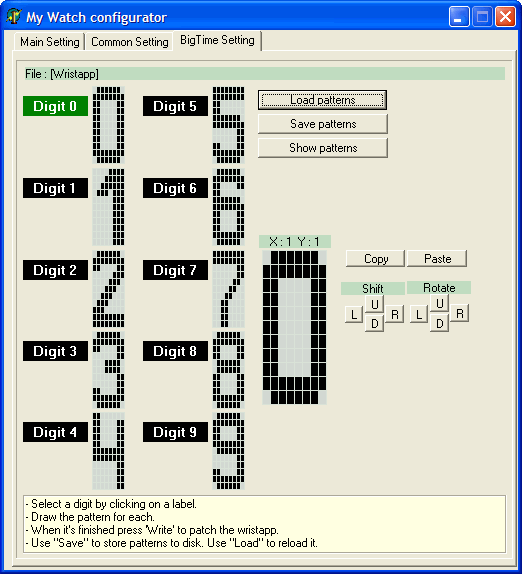
History
01/27/2008: I released the version V2.21 of the wristapp "My Watch". I fix the display bug in the 100th minute watch.
01/26/2008: I released the version V2.20 of the wristapp "My Watch". I add the 100th minute watch. 2 new DOW pattern designed by RolandTimex
12/16/2007: I released the version V2.10 of the wristapp "My Watch". Modification of the analog watch. Now is more accurate. 5 new big fonts design by Joris van den Heuvel
04/24/2007: I released the version V2.00 of the wristapp "My Watch". New configurator. Dynamic wristapp generation. Big binary watch. Big analog watch. Dual time zone watch. Dice watch. Random display watch.
01/22/2007: I released the version V1.33 of the wristapp "My Watch". I fix the 'L' flag bug.
01/20/2007: I released the version V1.32 of the wristapp "My Watch". I removed the first 0 of the big hour digit.
01/19/2007: I released the version V1.31 of the wristapp "My Watch". I removed the first 0 of the small hour digit.
01/18/2007: I released the version V1.30 of the wristapp "My Watch". I had the 'Sound time' feature and I inverted the moon display.
01/14/2007: I released the version V1.20 of the wristapp "My Watch". I had a bigger analog watch, a snake watch and a lock display feature.
01/07/2007: I released the version V1.20Beta of the wristapp "My Watch". I had a bigger analog watch and a snake watch.
01/06/2007: I released the version V1.10 of the wristapp "My Watch". 12h/24h time format is now supported.