

Hide minor edits - Show changes to markup
| Version | : 1.00 |
| Version | : 1.01 |
Binary: Trainer-1.00-Bin.zip
Binary: Trainer-1.01-Bin.zip
This session repeat 10 times : 30 seconds Run / 30 seconds rest. Then the message "FINISHED" is display until you press START.
This session repeat 10 times : 30 seconds Run / 30 seconds rest. Then the message "FINISHED" is displayed until you press START.
This session repeat '30 seconds Run / 30 seconds rest' until you push CROWN. Then the message "FINISHED" is display until you press START.
This session repeat '30 seconds Run / 30 seconds rest' until you push CROWN. Then the message "FINISHED" is displayed until you press START.
Example:
| Step | Command | Message | End Task |
| 1 | COUNT | ||
| 2 | TIMER 00:00:30 | RUN | |
| 3 | TIMER 00:00:30 | REST | |
| 4 | MSG | MORE? | COUNT |
| 4 | MSG | FINISHED |
In this session, until you press CROWN, you repeat:
Then the message "FINISHED" is display until you press START.
| 1 | REPEAT 10 TIMES |
| 1 | COUNT |
| 3 | TIMER 00:00:30 | REST | REPEAT |
| 3 | TIMER 00:00:30 | REST | COUNT |
This session repeat 10 times : 30 seconds Run / 30 seconds rest. Then the message "FINISHED" is display until you press START.
This session repeat '30 seconds Run / 30 seconds rest' until you push CROWN. Then the message "FINISHED" is display until you press START.
| 1 | REPEAT 3 TIMES | ||
| 2 | REPEAT 10 TIMES |
| 1 | COUNT | ||
| 2 | COUNT |
| 4 | TIMER 00:00:30 | REST | REPEAT |
| 5 | TIMER 00:03:00 | REST... | REPEAT |
| 4 | TIMER 00:00:30 | REST | COUNT |
| 5 | TIMER 00:03:00 | REST... | COUNT |
A repeat loop is inside an other repeat loop. This not actually possible
A count loop is inside an other count loop. This not actually possible
Example:
| Step | Command | Message | End Task |
| 1 | MSG | MSG 1 | |
| 2 | MSG | MSG 2 |
This session display the message 'MSG 1' until you press START%. The same is done for the step 2 but with message 'MSG 2'.
Example:
| Step | Command | Message | End Task |
| 1 | REPEAT 10 TIMES | ||
| 2 | TIMER 00:00:30 | RUN | |
| 3 | TIMER 00:00:30 | REST | |
| 4 | MSGR | EASY | REPEAT |
| 4 | MSG | FINISHED |
This session repeat 10 times :
Then the message "FINISHED" is display until you press START.
Example:
| Step | Command | Message | End Task |
| 1 | REPEAT 10 TIMES | ||
| 2 | TIMER 00:00:30 | RUN | |
| 3 | TIMER 00:00:30 | REST | REPEAT |
| 4 | TIMER 00:10:00 | COOL DWN |
This session repeat 10 times '30 seconds RUN / 30 second REST' and finish with 10 minutes of COOL DOWN.
Example:
| Step | Command | Message | End Task |
| 1 | CHRONO | WARM UP | |
| 2 | CHRONO | RUN | |
| 3 | CHRONO | COOL DWN |
This session start a chronometer with the message "WARM UP". The chronometer run until you press START. The step 2 and 3 do the same thing but with the messages 'RUN' and 'COOL DWN'.
Example:
| Step | Command | Message | End Task |
| 1 | REPEAT 10 TIMES | ||
| 2 | TIMER 00:00:30 | RUN | |
| 3 | TIMER 00:00:30 | REST | REPEAT |
| 4 | MSG | FINISHED |
This session repeat 10 times : 30 seconds Run / 30 seconds rest. Then the message "FINISHED" is display until you press START.
It's not actually possible to execute this:
| Step | Command | Message | End Task |
| 1 | REPEAT 3 TIMES | ||
| 2 | REPEAT 10 TIMES | ||
| 3 | TIMER 00:00:30 | RUN | |
| 4 | TIMER 00:00:30 | REST | REPEAT |
| 5 | TIMER 00:03:00 | REST... | REPEAT |
| 6 | MSG | FINISHED |
A repeat loop is inside an other repeat loop. This not actually possible
Example:
| Step | Command | Message | End Task |
| 1 | REPEAT 10 TIMES | ||
| 2 | TIMER 00:00:30 | RUN | |
| 3 | TIMER 00:00:30 | REST | REPEAT |
| 4 | MSG | FINISHED |
This session repeat 10 times : 30 seconds Run / 30 seconds rest. Then the message "FINISHED" is display until you press START.
It's not actually possible to execute this:
| Step | Command | Message | End Task |
| 1 | REPEAT 3 TIMES | ||
| 2 | REPEAT 10 TIMES | ||
| 3 | TIMER 00:00:30 | RUN | |
| 4 | TIMER 00:00:30 | REST | REPEAT |
| 5 | TIMER 00:03:00 | REST... | REPEAT |
| 6 | MSG | FINISHED |
A repeat loop is inside an other repeat loop. This not actually possible
Free for non commercial use.
Binary: RTask-1.0-Bin.zip
Binary: Trainer-1.00-Bin.zip
The chart below show how to navigate through the screens.

In the main menu select the session you want to execute and press kbdSTART.
While the session is running you can stop it by pressing kbdSTOP.
In the main menu select the session you want to execute and press START .
While the session is running you can stop it by pressing STOP.
First, the name of the session it's displayed. Rotating the crown will allow you to display the steps and pressing kbdSTART you allow to modify the displayed step.
First, the name of the session it's displayed. Rotating the crown will allow you to display the steps and pressing START you allow to modify the displayed step.
| Message | : Yes(8 characters) |
| Message | : Yes (8 characters) |
| Message | : Yes. You can display a message while the timer is running |
| Message | : Yes. You can display a message while the timer is running (8 characters) |
| Message | : Yes. You can display a message while the chronometer is running |
| Message | : Yes. You can display a message while the chronometer is running (8 characters) |
| Message | : Yes. |
| Message | : Yes(8 characters) |
| Message | : Yes. |
| Message | : Yes (8 characters) |
| Message | : Yes. |
| Message | : Yes (8 characters) |
End task modification:

| START | : End the modification |
| CW | : Select the next end task |
| CCW | : Select the previous end task |
Repeat number modification:
Attach:Trainer_Edit_repeat.gif
| START | : End the modification |
| CW | : Repeat +1 |
| CCW | : Repeat -1 |
Hour timer modification:

| START | : End the modification |
| CW | : Hour +1 |
| CCW | : Hour -1 |
Minute timer modification:

| START | : End the modification |
| CW | : Minute +1 |
| CCW | : Minute -1 |
Second timer modification:
Attach:Trainer_Edit_Timersec.gif
| START | : End the modification |
| CW | : Second +1 |
| CCW | : Second -1 |
In the main menu it's possible to select to edit a session.
First, the name of the session it's displayed. Rotating the crown will allow you to display the steps and pressing kbdSTART you allow to modify the displayed step.
The length of a session name is 8 characters.

| START | : End the modification |
| CW | : Select the next character |
| CCW | : Select the previous character |
| MODE | : Move the cursor to the right |
| STOP | : Move the cursor to the left |
The fields you can modify in a step are:
The display of these fields will depend on the command.
Command modification:

| START | : End the modification |
| CW | : Select the next command |
| CCW | : Select the previous command |
Message modification:

| START | : End the modification |
| CW | : Select the next character |
| CCW | : Select the previous character |
| MODE | : Move the cursor to the right |
| STOP | : Move the cursor to the left |
The actual time is displayed. It is updated at each minute rollover.
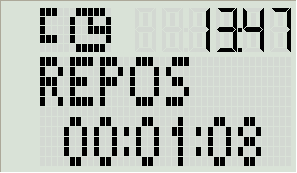
| Description | : This command stop the session. |
| Parameter | : No |
| Message | : No |
| End task | : No |
Running screen:
No screen is display for this instruction.
In this example we are executing the step 6, the value of the 'Repeat' counter is 0 and the value of the 'Count' counter is 3.
In the screen you can see execution of the session.
The content of the screen change depending of the step content.
This screen display the timer message and its value.
In the main menu select the session you want to execute and press kbdSTART.
While the session is running you can stop it by pressing kbdSTOP.
The session is also stopped if an 'Empty' command is executed or if the step counter equal 17.
While a session is running it's not possible to change mode (TOD mode for example). In order to change mode you must stop the running session.
That's why I add the possibility to show the actual time in the top of the screen (see the 'Top screen' section).
In the top right of the screen you can have the status of the session or the actual time.
You have a 3 groups of 2 digits with a colon between each group.
The left group display the actual step number.
The middle group display the actual value of the 'Repeat' counter.
The right group display the actual value of the 'Count' counter.
Example:

\\

This increment the 'Count' counter and the step of the previous 'Count' command is executed. To stop the 'Count' loop you just have to press CROWN.
This increment the 'Count' counter and the step of the previous 'Count' command is executed. To stop the 'Count' loop you just have to press the CROWN.
At the end of some commands it's possible to do a 'Repeat' task or 'Count' task.
A 'Repeat' end task is active if a small 'R' is displayed in the top left of the screen.
This increment the 'Repeat' counter. If the actual value of 'Repeat' counter is lower or equal to the 'Repeat' counter setting then the step of the previous 'Repeat' command is executed otherwise the next step is executed.
A 'Count' end task is active if a small 'C' is displayed in the top left of the screen.
This increment the 'Count' counter and the step of the previous 'Count' command is executed. To stop the 'Count' loop you just have to press CROWN.
Example:

Running screen:

| START | : Stop the current step. |
| . If no End task : go to next step | |
| . If End task = Repeat : increment the repeat counter. If the repeat loop is not finished then go to previous Repeat otherwise go to next step | |
| . If End task = Count : increment the count counter and go to previous Count | |
| STOP | : Stop the session |
| CROWN PUSH | : If End task = Count : Stop the count loop and go to next step |
| MODE | : Change the segment display: Status or Time |
Running screen:

| START | : Stop the current step. |
| . If no End task : go to next step | |
| . If End task = Repeat : increment the repeat counter. If the repeat loop is not finished then go to previous Repeat otherwise go to next step | |
| . If End task = Count : increment the count counter and go to previous Count | |
| STOP | : Stop the session |
| CROWN PUSH | : If End task = Count : Stop the count loop and go to next step |
| MODE | : Change the segment display: Status or Time |
Running screen:
No screen is display for this instruction.
Running screen:
No screen is display for this instruction.
Running screen:

| START | : Stop the current step. |
| . If no End task : go to next step | |
| . If End task = Repeat : increment the repeat counter. If the repeat loop is not finished then go to previous Repeat otherwise go to next step | |
| . If End task = Count : increment the count counter and go to previous Count | |
| STOP | : Stop the session |
| CROWN PUSH | : If End task = Count : Stop the count loop and go to next step |
| MODE | : Change the segment display: Status or Time |
Running screen:

| START | : Stop the current step. |
| . If no End task : go to next step | |
| . If End task = Repeat : increment the repeat counter. If the repeat loop is not finished then go to previous Repeat otherwise go to next step | |
| . If End task = Count : increment the count counter and go to previous Count | |
| STOP | : Stop the session |
| CROWN PUSH | : If End task = Count : Stop the count loop and go to next step |
| MODE | : Change the segment display: Status or Time |
Running screen:

| START | : Stop the current step. |
| . If no End task : go to next step | |
| . If End task = Repeat : increment the repeat counter. If the repeat loop is not finished then go to previous Repeat otherwise go to next step | |
| . If End task = Count : increment the count counter and go to previous Count | |
| STOP | : Stop the session |
| CROWN PUSH | : If End task = Count : Stop the count loop and go to next step |
| MODE | : Change the segment display: Status or Time |
CMD_MSG equ 05
CMD_MSGR equ 06
CMD_MSGC equ 07

| START | : Stop the current step. |
| . If no End task : go to next step | |
| . If End task = Repeat : increment the repeat counter. If the repeat loop is not finished then go to previous Repeat otherwise go to next step | |
| . If End task = Count : increment the count counter and go to previous Count | |
| STOP | : Stop the session |
| CROWN PUSH | : If End task = Count : Stop the count loop and go to next step |
| MODE | : Change the segment display: Status or Time |
In the screen you can select the task you want to do:

| START | : Execute the selected task |
| CW | : Display the next task |
| CCW | : Display the previous task |
| MODE | : Exit from the wristapp |
In the screen you can see execution of the session.
The content of the screen change depending of the step content.
This screen display the timer message and its value.

| Description | : This command start a 'Repeat' loop. The maximum number repeat loop is 99. It's not possible to include a new 'Repeat' loop inside an existing 'Repeat' loop |
| Parameter | : The number of repeat |
| Message | : No |
| End task | : No |
| START | : Stop the current step. |
| . If no End task : go to next step | |
| . If End task = Repeat : increment the repeat counter. If the repeat loop is not finished then go to previous Repeat otherwise go to next step | |
| . If End task = Count : increment the count counter and go to previous Count | |
| STOP | : Stop the session |
| CROWN PUSH | : If End task = Count : Stop the count loop and go to next step |
| MODE | : Change the segment display: Status or Time |
| Description | : This command start a 'Count' loop. The maximum number count loop is 99. It's possible to include a new 'Count' loop inside an existing 'Count' loop |
| Parameter | : No |
| Message | : No |
| End task | : No |
| Description | : This command display a message. The message is displayed while a button is pressed. |
| Parameter | : No |
| Message | : Yes. |
| End task | : Yes. You can choose between "No task", "Repeat" or "Count" |
| Description | : This command display a message on the first line. On the second line the actual value of the 'Repeat' counter is display and it's maximum value. The message is displayed while a button is pressed. |
| Parameter | : No |
| Message | : Yes. |
| End task | : Yes. You can choose between "No task", "Repeat" or "Count" |
| Description | : This command display a message on the first line. On the second line the actual value of the 'Count' counter is display. The message is displayed while a button is pressed. |
| Parameter | : No |
| Message | : Yes. |
| End task | : Yes. You can choose between "No task", "Repeat" or "Count" |
CMD_MSG equ 05
CMD_MSGR equ 06
CMD_MSGC equ 07
In the screen you can select the task you want to do:

| START | : Execute the selected task |
| CW | : Display the next task |
| CCW | : Display the previous task |
| MODE | : Exit from the wristapp |
In the screen you can see execution of the session.
The content of the screen change depending of the step content.
This screen display the timer message and its value.

| START | : Stop the current step. |
| . If no End task : go to next step | |
| . If End task = Repeat : increment the repeat counter. If the repeat loop is not finished then go to previous Repeat otherwise go to next step | |
| . If End task = Count : increment the count counter and go to previous Count | |
| STOP | : Stop the session |
| CROWN PUSH | : If End task = Count : Stop the count loop and go to next step |
| MODE | : Change the segment display: Status or Time |
Timer
| Description | : This command start a chronometer. The maximum value of the chronometer is 99h59m59s. |
| Parameter | : No |
| Message | : Yes. You can display a message while the chronometer is running |
| End task | : Yes. You can choose between "No task", "Repeat" or "Count" |
Timer
| Description | : This command start a timer. The maximum value of the timer is 99h59m59s. In the last 3 seconds you will heard a beep and at the end of the timer the you will heard the alarm sound |
| Parameter | : The timer preset |
| Message | : Yes. You can display a message while the timer is running |
| End task | : Yes. You can choose between "No task", "Repeat" or "Count" |
This screen the timer message and its value.
This screen display the timer message and its value.
| * If no End task : go to next step | |
| * If End task = Repeat : increment the repeat counter. rand go to previous Repeat | |
| * If End task = Count : increment the count counter and go to previous Count |
| . If no End task : go to next step | |
| . If End task = Repeat : increment the repeat counter. If the repeat loop is not finished then go to previous Repeat otherwise go to next step | |
| . If End task = Count : increment the count counter and go to previous Count |
| CROWN PUSH | : If End task: Count : Stop the count loop and go to next step |
| CROWN PUSH | : If End task = Count : Stop the count loop and go to next step |
In the screen you can see execution of the session.
The content of the screen change depending of the step content.
This screen the timer message and its value.

| START | : Stop the current step. |
| * If no End task : go to next step | |
| * If End task = Repeat : increment the repeat counter. rand go to previous Repeat | |
| * If End task = Count : increment the count counter and go to previous Count | |
| STOP | : Stop the session |
| CROWN PUSH | : If End task: Count : Stop the count loop and go to next step |
| MODE | : Change the segment display: Status or Time |
In the screen you can select the task you want to do:
This screen is displayed when no task are already recorded. It allow to record a start task.
| START | : Record a start task |
| STOP | : Record a stop task |
| START | : Execute the selected task |
| CW | : Display the next task |
| CCW | : Display the previous task |
This wristapp allow to create up to 3 training session.
A session contain a maximum of 16 steps.
In a step you can have:
A step is made of :
| Step | Command | Message | End Task |
| 1 | TIMER 00:15:00 | WARM UP | |
| 2 | REPEAT 10 TIMES | ||
| 3 | TIMER 00:00:30 | RUN | |
| 4 | TIMER 00:00:30 | REST | REPEAT |
| 5 | CHRONO | JOG | |
| 6 | TIMER 00:10:00 | COOL DWN |
In this session you start with a warm up of 15 minutes. After you repeat 10 times : 30 seconds Run / 30 seconds rest. Then You jog for 10 minutes and at the end you cool down for 10 minutes.
| Author | : Pierre Delore |
| Version | : 1.00 |
Binary: RTask-1.0-Bin.zip
Source: RTask-1.0-Src.zip
Attach:RTask-NoActiveTask.gif
This screen is displayed when no task are already recorded. It allow to record a start task.
| START | : Record a start task |
| STOP | : Record a stop task |
| MODE | : Exit from the wristapp |